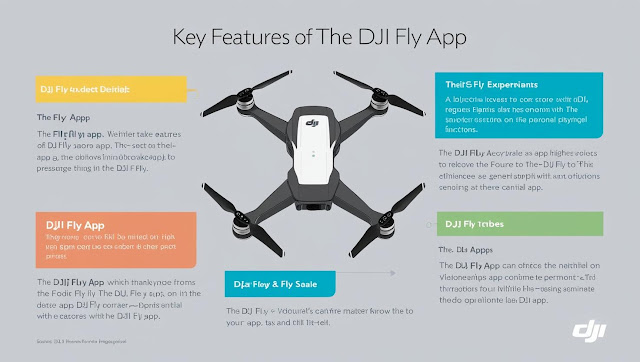In today’s digital world, Android devices have become portable entertainment hubs. Whether it’s Netflix, YouTube, Amazon Prime, or IPTV, you can watch almost anything on your smartphone or tablet. In this article, we’ll explain how to watch content on an Android device — from movies and shows to live TV and web content — like a pro
Table of Contents
-
What You Can Watch on Android
-
Required Internet Speed for Streaming
-
Best Apps for Watching on Android
-
How to Set Up Streaming Apps
-
Watching Offline on Android
-
Watch Live TV on Android
-
Watch Web Videos on Android
-
Screen Casting from Android
-
Common Problems and Solutions
-
FAQS
✅ Watch Apple TV on Android (2025 complete Guide)
Do you want to watch Apple TV on Android but think it’s impossible? Think again! In 2025, Apple has made it easier than ever to stream their premium content across devices — including Android smartphones and tablets. Whether you're trying to access Apple TV Plus on Android, or simply want to stream your favorite Apple Originals, this guide will show you how.
Let’s dive into how you can watch Apple TV on Android phone easily and safely, without missing any feature.
What You Can Watch on Android
You can watch a variety of content on your Android device, including:
-
✅ Movies & TV shows
-
✅ YouTube videos
-
✅ Documentaries
-
✅ Sports live streams
-
✅ News channels
-
✅ Educational videos
-
✅ Social media videos (Instagram, Facebook, TikTok)
🚀 2. Required Internet Speed for Smooth Streaming
-
Standard Definition (480p): 1.5 Mbps
-
HD (720p): 3-5 Mbps
-
Full HD (1080p): 5-8 Mbps
-
4K Ultra HD: 20+ Mbps
✅ Use Wi-Fi or a strong 4G/5G connection for best results.
📲 3. Best Apps for Watching on Android (2025 Edition)
| App Name | Type of Content | Free or Paid |
|---|---|---|
| YouTube | User Videos | Free/Paid |
| Netflix | Movies/TV Shows | Paid |
| Amazon Prime | Movies/Series | Paid |
| MX Player | Indian/Global Content | Free/Paid |
| JioCinema | Live & On-Demand | Free |
| Disney+ Hotstar | Movies/Sports | Paid |
| VLC Media Player | Offline Playback | Free |
How to Set Up Streaming Apps
-
Go to Google Play Store
-
Search for the app (e.g., "Netflix")
-
Tap Install
-
Open the app
-
Sign in or register
-
Start watching instantly!
📌 Tip: Allow app permissions for better performance.
📥 5. How to Watch Offline on Android
-
Open app (e.g., Netflix)
-
Find the download icon next to a title
-
Tap to download
-
Access downloads in the “My Downloads” section
-
Watch anytime, anywhere — no internet needed!
📡 6. How to Watch Live TV on Android
-
Download apps like JioTV, Tata Play, Airtel Xstream, or ThopTV
-
Register with your phone number
-
Browse live channels and tap to play
-
You can watch sports, news, and entertainment live
How to Watch Web Videos on Android
-
Use Chrome or any browser
-
Visit websites like YouTube.com, Vimeo.com, or Dailymotion.com
-
Tap on a video to play
-
For smoother experience, switch to full-screen mode
📺 8. Screen Casting from Android to TV
Want to watch on a bigger screen?
-
Connect Android and Smart TV to same Wi-Fi
-
Swipe down → Tap “Cast” or “Screen Mirroring”
-
Choose your Smart TV
-
Start watching!
🛠️ 9. Common Problems and Solutions
Problem Solution Video not playing Clear app cache or update the app Buffering issues Switch to better Wi-Fi or restart router No sound in video Check volume & media settings Can't download videos Check storage or permissions App keeps crashing Reinstall or update Android OS -
📌 What is Apple TV+?
Apple TV+ is Apple’s premium streaming service offering exclusive shows, movies, documentaries, and more. Popular titles include:
-
Ted Lasso
-
The Morning Show
-
Severance
-
Foundation
-
For All Mankind
The best part? You can stream these hits on non-Apple devices too.
✅ Can You Watch Apple TV on Android?
YES, absolutely! You don’t need an iPhone or Apple device to enjoy Apple TV+. You can access Apple TV on Android using any standard mobile browser — no app required.
🔥 Trending Keyword: watch Apple TV on Android without app
📲 How to Watch Apple TV on Android Step-by-Step
Follow these easy steps:
Step 1: Open Your Mobile Browser
Open Google Chrome, Firefox, or your preferred browser on your Android device.
Step 2: Visit the Official Apple TV Website
Go to 👉 https://tv.apple.com
This is the official Apple TV+ website for streaming.
Step 3: Sign in with Your Apple ID
-
Tap on the Sign In button (top right corner)
-
Enter your Apple ID credentials
If you don’t have one, create a free Apple ID instantly.
🔥 Trending Keyword: Apple TV login Android
Step 4: Start Watching
Now browse through available content and tap Play to start streaming.
💡 Tip: Create Home Screen Shortcut (Web App Style)
To make streaming easier:
-
Tap the three-dot menu in Chrome
-
Select “Add to Home screen”
-
Now launch Apple TV like a normal app!
🔥 Trending Keyword: Apple TV app alternative for Android
🧩 Is There an Official Apple TV App for Android?
Currently, Apple has not released an official Apple TV app for Android phones. However, the web version works perfectly, offering smooth HD streaming, subtitles, and cross-device sync.
🔥 Trending Keyword: no Apple TV app for Android
📱 Compatible Android Devices
You can watch Apple TV on:
-
Samsung Galaxy Phones
-
OnePlus
-
Xiaomi / Redmi
-
Realme / Vivo / Oppo
-
Google Pixel
-
Any phone or tablet with a modern browser
🔐 Is It Safe to Use Apple TV on Android?
Yes, it’s 100% safe and legal to use the official Apple TV+ website. Never download third-party apps claiming to offer Apple TV access — they may be unsafe.
✅ Always use: tv.apple.com
💰 Apple TV+ Plans and Free Trial
-
Monthly Plan: ₹99/month (India)
-
7-Day Free Trial available
-
Free 3-month subscription with select Apple devices
🔥 Trending Keyword: Apple TV Plus subscription India
🧠 FAQs – Everything You Need to Know
Can you watch Apple TV on Android?
✅ Yes, you can watch Apple TV on Android using a mobile web browser like Chrome or Firefox. Just visit 👉 tv.apple.com and sign in with your Apple ID. There’s no need to install an app, as the web version gives you full access to Apple TV Plus on Android.
❓ Can you watch Apple TV on Samsung?
✅ Yes! If you're using a Samsung Android phone, just open your browser and go to the official Apple TV website.
If you're using a Samsung Smart TV (Tizen), you can download the Apple TV app directly from the Samsung app store and stream effortlessly.
❓ Is Android compatible with Apple TV?
✅ Technically, Android is compatible with Apple TV+, but only through the browser. There’s no official Apple TV app for Android, but the web version works smoothly with features like streaming in HD, subtitles, and resume watching.
❓ Can I watch Apple movies on Android?
✅ Yes! If you’ve purchased or rented movies on Apple TV, you can stream them on Android by visiting tv.apple.com and signing in with your Apple ID. All your iTunes purchases will appear in your library.
❓ Can I download Apple TV content on Android?
No. Offline download is not available via browser on Android.
❓ Is screen mirroring Apple TV content to Android TV allowed?
Yes, using Chromecast or Smart TV browser.
❓ Can I access family sharing on Android?
Yes, once you sign in with your Apple ID that’s part of a Family Sharing plan.
❓ What to do if Apple TV not working on Android browser?
-
Clear cache
-
Update browser
-
Try another browser like Firefox or Edge
📸 Suggested Images (Add These in Blogger)
-
Screenshot of tv.apple.com on Android browser
-
Apple TV+ logo
-
Android phone watching "Ted Lasso"
-
Add to home screen tutorial
-
Family watching Apple TV on Android tablet
✅ Final Thoughts
You don’t need to be stuck in the Apple ecosystem to enjoy the best of Apple TV+. Just grab your Android device, open the browser, and stream your favorite shows instantly.
Watching videos, shows, and live content on your Android device is easier than ever. With hundreds of apps and smart features, Android gives you the power to carry an entertainment hub in your pocket. Just follow the steps above, choose the right apps, and enjoy your favorite content anytime, anywhere.